Running a Scan
Your PC Medic software will run scans at certain scheduled times, however, you may choose to run a scan on YOUR time, whenever you want!
You may want to run your own scans if you begin to experience lags in PC performance, or if you notice any error messages.
We also recommend running scans to ensure that any unwanted files left behind after your antivirus software removes a virus are completely gone. Sometimes, certain virus files somehow escape the eviction orders given during the antivirus removal process and they decide to take up residence elsewhere on your PC, for instance, in the Windows Registry. This unfortunate occurrence is not a rare situation and can sometimes happen.
PC Medic can help with these types of issues by way of a scan, using the following steps:
Open the program.
Choose the "REGISTRY SCAN" tab.
Click START NEW SCAN.
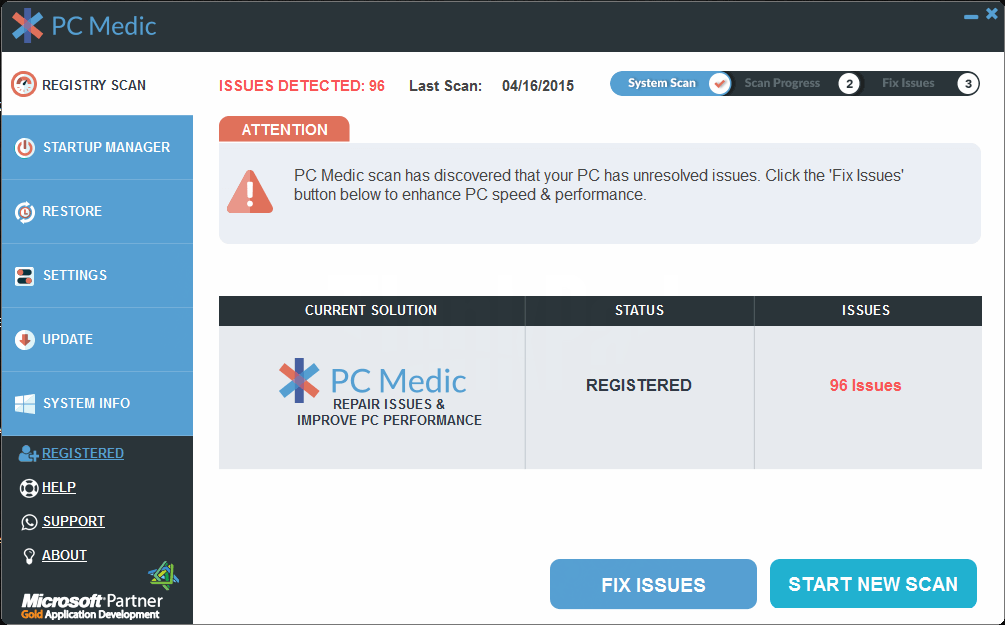
When you see the list of errors that PC Medic finds, click CONTINUE.

Choose the particular errors that you wish to have repaired or removed.
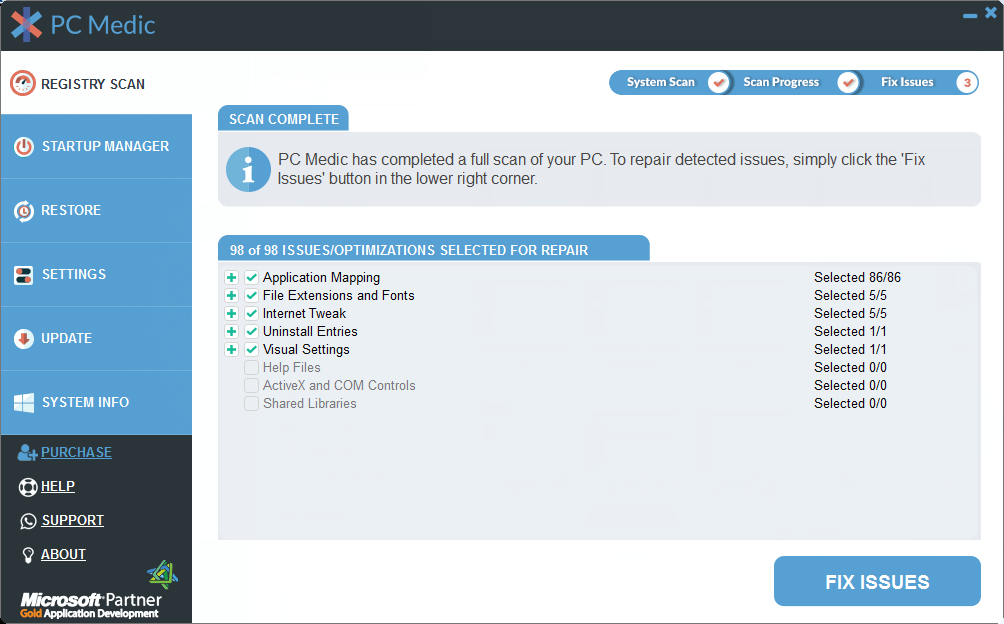
About Those Errors
You may wonder about the necessity of removing ALL of the errors that show as requiring attention. As mentioned earlier on this site, these errors showing are suggestions prompted by the software to be considered for removal, but again, you are the boss! If you think it might be important to NOT remove a particular item from the error list, then, by all means don't remove it!
And if you are unsure of what to do, remember that we can help you through it. You may contact us for Toll-Free support from 9-5 PST.